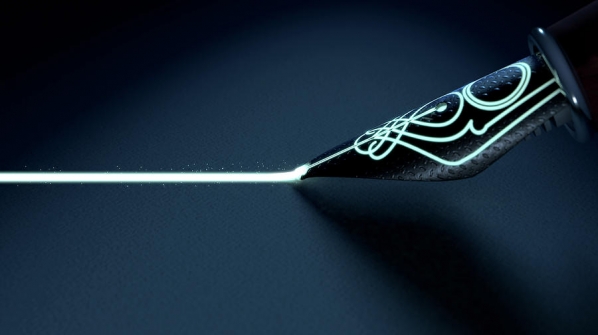Do you have an electronic signature set up?
Here are some methods you can use to set one up.
- Method 1: Transparent background signature
- Get a background remover app for your phone. I like Magic Eraser (Apple / Android)
- Sign on a blank piece of paper.
- Take a photo of your signature and use the app to remove the background.
- Send the signature file (.PNG format) to your computer and copy/paste it into documents, when needed.
- Pros/Cons: Most versatile option. Doesn't need to be in a PDF. Advice: you probably shouldn't sign editable documents.
- Method 2: Create signature in PDF reader
- Mac: Preview has an intuitive way to sign pdfs (instructions).
- PC: Adobe Acrobat Reader DC (instructions)
- Pros/Cons: Once it's set up, it's easy. But it only works on PDFs.
- Method 3: Use online signature making service
- Use a service like My Live Signature or Docsketch to create and download an online signature.
- Pros/Cons: Simple. Signing with mouse or trackpad is awkward. Generated signatures look fake.
- Method 4: Print, sign, scan
- If you don't have a scanner, I recommend apps like Genius Scan and Office Lens to turn your smartphone into a scanner.
- Please send signed scans as PDF files.
- Pros/Cons: Simple, but tricky to do right because there are lots of variables, such as lighting and shadows, surface used to place documents, experience with scanner apps, proliferation of physical and digital objects.
- Method 5: DocuSign and other digital signature services
- If you get something to sign digitally via DocuSign, just follow the instructions.
- Pros/Cons: Simple and secure, but expensive.
Credits: Written by Leo Flores.